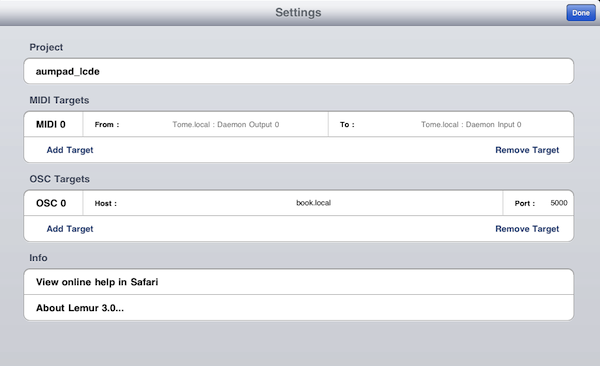Difference between revisions of "How to use the iOs scripts"
(→AumPad and AumPadII) |
(→Aum256 and Aum256II) |
||
| (6 intermediate revisions by the same user not shown) | |||
| Line 1: | Line 1: | ||
| − | |||
| − | |||
[[File:Ipad plugs.png]] | [[File:Ipad plugs.png]] | ||
| Line 19: | Line 17: | ||
3. Make sure that the address listed on the m4l patches 'ipad address' text field is, in fact, your iPad's ip address. This can be done automatically with TouchOSC via the chooser at the top of the patch, but Lemur does not support Zeroconf, so you will have to look up your iPad's address manually in General Settings>Network on the iPad. | 3. Make sure that the address listed on the m4l patches 'ipad address' text field is, in fact, your iPad's ip address. This can be done automatically with TouchOSC via the chooser at the top of the patch, but Lemur does not support Zeroconf, so you will have to look up your iPad's address manually in General Settings>Network on the iPad. | ||
| − | |||
| − | |||
| − | |||
| − | |||
| − | |||
| − | |||
| + | Tip: Incidentally, the easiest way to keep track of your iPad's address is to dispense with relying on its | ||
| + | numerical ip address, and let DNS resolve it from its device name. You may notice that in the example | ||
| + | above, the ipad address is a symbolic name, not a numerical address. The iPad above is named "Slate", | ||
| + | and it can be addressed by simply entering slate.local in the ip address field. If you know your devices | ||
| + | name, you can use the same method without having to always look up the ip address on the device. | ||
Here's a tutorial on how to change your device's name: | Here's a tutorial on how to change your device's name: | ||
| − | |||
[http://www.imore.com/2011/05/09/daily-tip-change-device-iphone-ipad/|How to change your Device's name] | [http://www.imore.com/2011/05/09/daily-tip-change-device-iphone-ipad/|How to change your Device's name] | ||
| − | |||
Here's a tutorial on how to find your device's address the old fashioned way: | Here's a tutorial on how to find your device's address the old fashioned way: | ||
| + | [http://www.gilsmethod.com/locate-ipads-ip-address|How to find your iPad's IP Address] | ||
| + | I'm sure that you can find half a billion other sites to tell you the same thing with some clever use of Google. | ||
| − | |||
| − | + | 4. Once you have everything set up on the computer that's running Live, go to the Lemur application settings. Make sure that the right template is loaded (e.g. LemurPad for AumPad II, or Lemur256 for Aum256 II), and make sure that your computer's IP address is listed as the first target ("OSC 0") under OSC Targets. It is useful to use the same technique described above for the iPad to get the correct IP address entered, but you can also enter a numerical IP Address (which can be found in your computers network settings configuration). | |
[[File:Lemur settings.png]] | [[File:Lemur settings.png]] | ||
=='''Aum256 and Aum256II'''== | =='''Aum256 and Aum256II'''== | ||
| + | |||
| + | Same as process above for AumPad, only with appropriate m4l patch, MIDI Remote Script, and Lemur template. The procedure for getting things working is identical. | ||
Latest revision as of 21:34, 23 March 2012
Match up the ip addresses on input/output in the plugin GUI and on your iOS device, and you should be good to go.
AumPad and AumPadII
1. Make sure that you have the proper Control Surface Script inserted in Live's MIDI Preferences.
2. Install the corresponding m4l patch in a MIDI track.
3. Make sure that the address listed on the m4l patches 'ipad address' text field is, in fact, your iPad's ip address. This can be done automatically with TouchOSC via the chooser at the top of the patch, but Lemur does not support Zeroconf, so you will have to look up your iPad's address manually in General Settings>Network on the iPad.
Tip: Incidentally, the easiest way to keep track of your iPad's address is to dispense with relying on its numerical ip address, and let DNS resolve it from its device name. You may notice that in the example above, the ipad address is a symbolic name, not a numerical address. The iPad above is named "Slate", and it can be addressed by simply entering slate.local in the ip address field. If you know your devices name, you can use the same method without having to always look up the ip address on the device. Here's a tutorial on how to change your device's name: to change your Device's name Here's a tutorial on how to find your device's address the old fashioned way: to find your iPad's IP Address I'm sure that you can find half a billion other sites to tell you the same thing with some clever use of Google.
4. Once you have everything set up on the computer that's running Live, go to the Lemur application settings. Make sure that the right template is loaded (e.g. LemurPad for AumPad II, or Lemur256 for Aum256 II), and make sure that your computer's IP address is listed as the first target ("OSC 0") under OSC Targets. It is useful to use the same technique described above for the iPad to get the correct IP address entered, but you can also enter a numerical IP Address (which can be found in your computers network settings configuration).
Aum256 and Aum256II
Same as process above for AumPad, only with appropriate m4l patch, MIDI Remote Script, and Lemur template. The procedure for getting things working is identical.